How to Connect Payments Terminal
Set up and configure your wireless payment terminal for seamless transactions.
Note: Once your order is placed, you will receive an email with the contact details of a dedicated specialist who will assist you throughout the whole integration process – from start to finish
Connecting a wireless payment terminal is a pivotal step in modernizing your studio’s transaction process. This guide will help you set up and configure your wireless payment terminal for seamless and efficient transactions.
Turn the Reader On and Off
Connect the reader to power by plugging the provided USB-C cable into the port on the left side of your reader. Connect the opposite end of the USB-C cable to the provided power adapter and plug it into a power outlet. The Stripe Reader S700 requires a recommended 12W of power to operate properly. Stripe power adapters and cables are recommended for the charging and operation of the S700 and its accessories. Using alternative power adapters or cables might result in failure modes including inadequate S700 charging and might invalidate your product warranty.

After the reader is fully charged, hold down the power button on the right side until the screen turns on. After the device powers on, press the power button to sleep or wake the device. To fully power off the device, hold down the power button until the power off option appears on the screen, then select it.
In a countertop deployment, leaving the device on for extended periods is expected. With a full charge, you can expect the battery to last about 15 hours.
Access Settings
To open the settings menu, swipe right from the left edge of the reader screen to reveal a Settings button. Tap the Settings button and enter the admin PIN 07139. From here, you can update your WiFi settings or generate a pairing code for device registration. Battery status is displayed at the top right of this screen. To close the settings menu, click the back arrow in the top left corner.
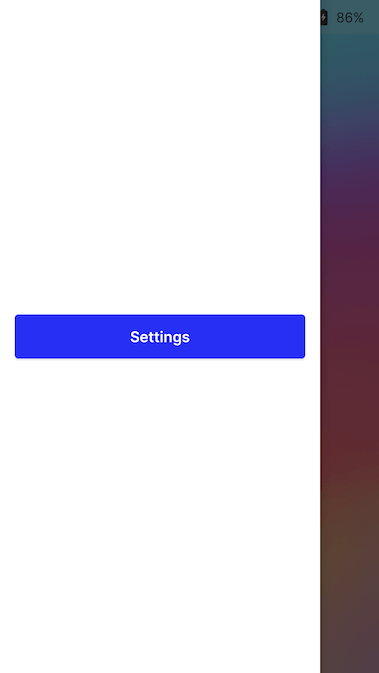
Settings button
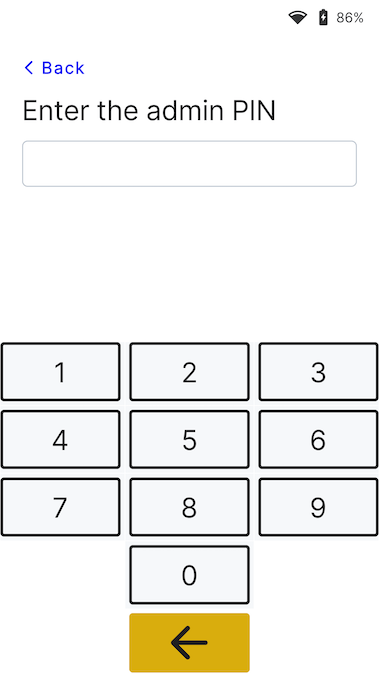
Admin PIN screen
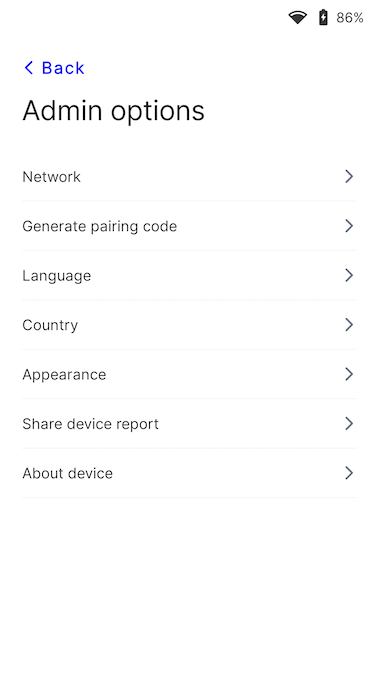
Settings menu
Connect the Reader to the Internet
Because the Stripe Reader S700 is a smart reader, its reader software communicates directly with Stripe. Your point of sale application communicates with the reader through either a LAN (using a Terminal SDK) or the internet (using the server-driven integration). When communicating with the reader through the LAN, the reader must connect to the same local network as your point of sale application. If you’re running into issues connecting your reader to the internet, follow the troubleshooting steps to diagnose the issue.
WiFi
To connect to WiFi or switch networks, go to settings, then select WiFi settings to choose the network and connect. Attempting to join a new network disconnects the reader from any existing wireless connection.